Custom Alerts
Segment’s custom alerts allow you to customize the sensitivity of the trigger that activates an alert so you can more accurately detect event volume fluctuations in your integrations.
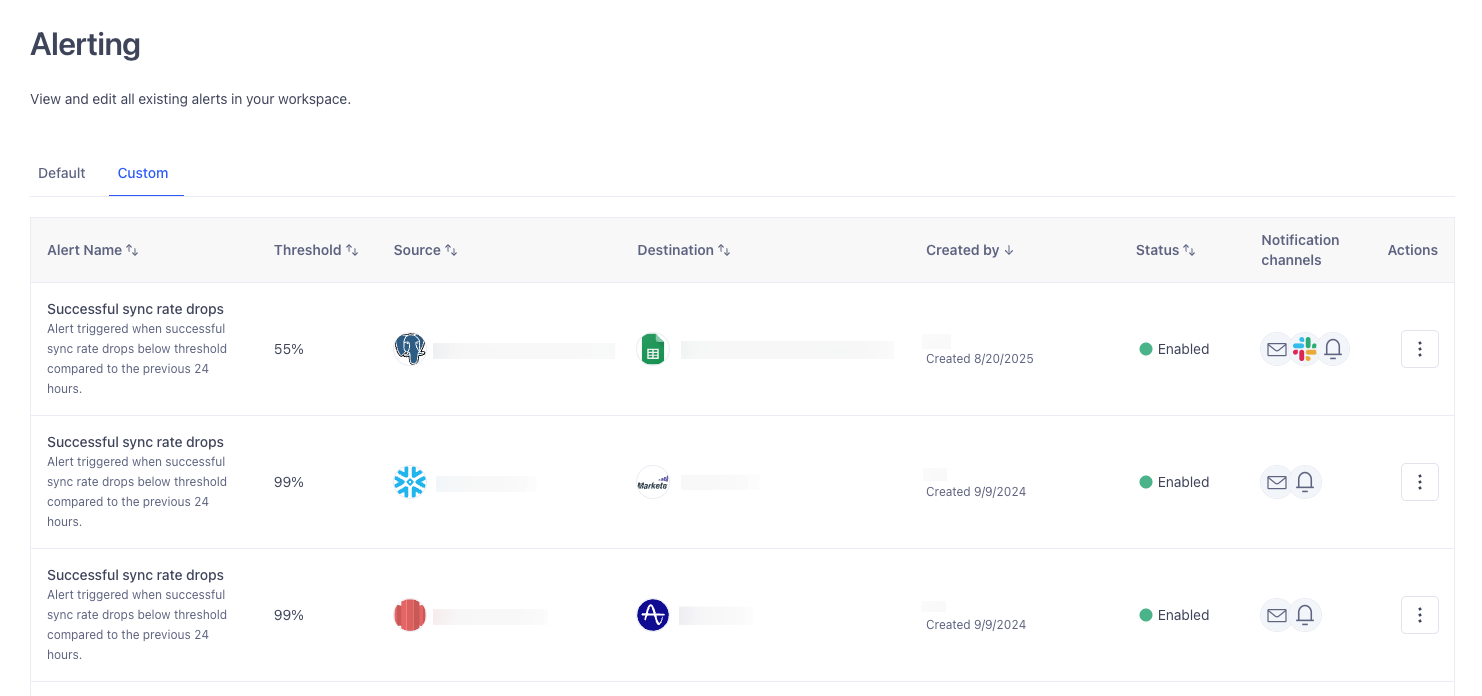
You can create alerts for the following product areas:
The Alerting table includes the following information about each alert:
- Alert name: The type of alert; for example, “Source volume” or “Successful delivery rate”.
- Threshold: The volume of event fluctuation, represented as a change percentage, at which point you’d like to be notified.
- Source: The source that’s sending your data downstream.
- Destination: The destination receiving your data.
- Created by: The name of the user that created the alert and the date the alert was created.
- Status: Either enabled, if the alert is currently configured in your workspace, or disabled, if you’re not configured to receive alerts for an event.
- Notification channels: Icons describing what notification channels you’ll receive the alerts on - through a Slack webhook, Slack workflow, email, or in-app notification.
- Actions: By selecting the menu icon for an individual alert, you can edit or delete it from the Alerting page. Only users with the Workspace Owner role can delete alerts created by other users.
Slack and mailing list notification channels require additional setup
Before sending an alert to Slack, you must first create a Slack webhook. For more information about Slack webhooks, see Slack’s Sending messages using incoming webhooks documentation.
While you can only enter one email address per alert when signing up for email alerts, you can send the alert to multiple users by entering the email address of a mailing list. To create a mailing list, refer to the documentation for your email provider, like Google’s Create a group & choose group settings for Gmail or Microsoft’s Create and manage distribution groups for Outlook.
Source volume alert
You can create an alert that notifies you when the volume of events received by your source in the last 24 hours changes beyond a threshold you set. For example, if you set a threshold of 4% and your source received 100 events over the first 24 hours, Segment would notify you the following day if your source ingested fewer than 96 or more than 104 events.
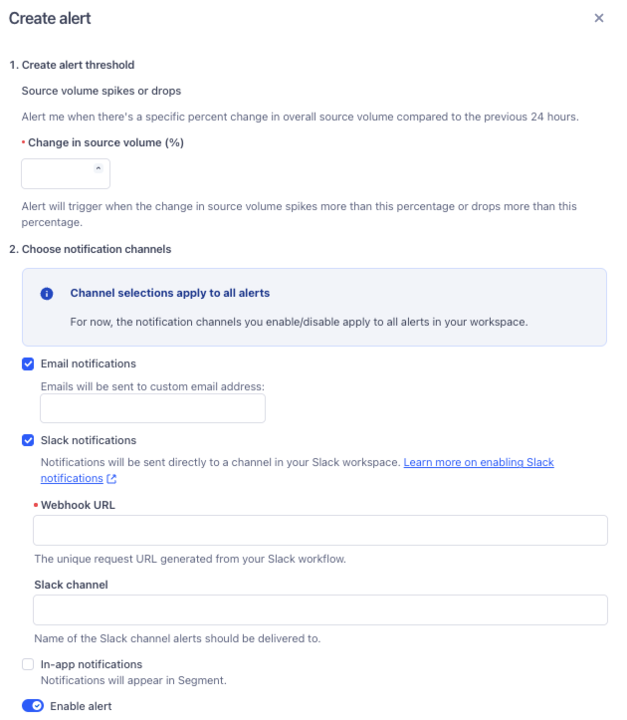
To create a source volume alert:
- In your workspace, navigate to Connections, select Sources, and select the Event streams tab.
- Select the event streams source you’d like to configure alerts for.
- Select the Alerts tab and click Create alert.
- On the Create alert sidesheet, enter a percentage of source volume change that you’d like to be notified for.
- Select one or more of the following alert channels:
- Email: Select this to receive notifications at the provided email address.
- Slack: Select this to send alerts to one or more channels in your workspace.
- In-app: Select this to receive notifications in the Segment app. To view your notifications, select the bell next to your user icon in the Segment app.
- Click Save.
Successful delivery rate alert
You can create an alert that notifies you when the volume of events successfully received by your destination in the last 24 hours falls below a threshold you set. For example, if you set a threshold of 99%, Segment notifies you if your destination had a successful delivery rate of 98% or below.
To create a successful delivery rate alert:
- Navigate to the cloud-mode destinations you’d like to configure alerts for.
- Select the Alerts tab and click Create alert.
- On the Create alert sidesheet, enter a percentage. You will receive events if your successful delivery rate falls below this threshold.
- Select one of the following alert channels:
- Email: Select this to receive notifications at one email address.
- Slack: Select this and enter a Slack webhook URL and channel name to send alerts to a channel in your Slack workspace.
- In-app: Select this to receive notifications in the Segment app. To view your notifications, select the bell next to your user icon in the Segment app.
- Click Save.
Mapping-level successful delivery rate fluctuations
You can create an alert that notifies you when the volume of events successfully received by your mapping in the last 24 hours falls below a threshold you set. For example, if you set a threshold of 99%, Segment notifies you if your destination had a successful delivery rate of 98% or below.
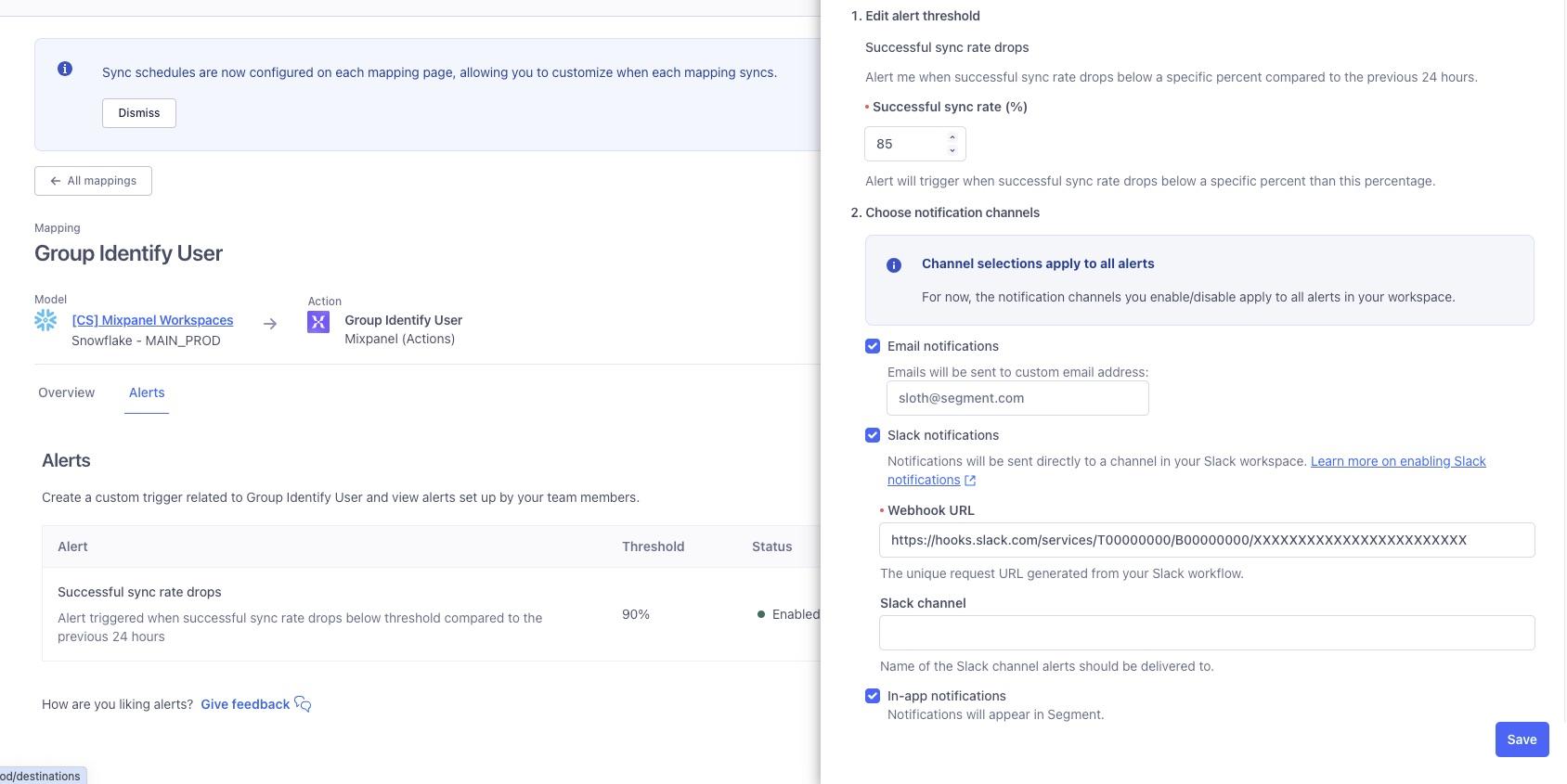
To subscribe to alerts for successful delivery fluctuations at the mapping level:
- Navigate to your intended mapping and select the Alerts tab.
- Click Create alert.
- Set an alert threshold, or the percentage of successfully delivered events that would prompt an alert.
- Select one or more of the following notification channels:
- Email: Enter an email address or alias that should receive alerts.
- Slack notification: Enter a Webhook URL and a Slack channel name to receive alerts in a Slack channel.
- In-app notifications: Select this to receive notifications in the Segment app. To view your notifications, select the bell next to your user icon in the Segment app.
- Toggle the Enable alert setting on and click Create.
Activation event health spikes or drops
You can create an Activation event health spikes or drops alert that notifies you when events sent from your audience to a downstream destination have failures to a destination above a certain threshold. For example, if you set a threshold of 4% and your destination received 100 events from your Audience over the first 24 hours, Segment would notify you the following day if your destination ingested fewer than 96 or more than 104 events.
To create an Activation event health spikes or drops alert:
- From your Segment workspace’s home page, navigate to Engage > Audiences.
- Select the Audience you want to create an alert for, select the Alerts tab, and click Create alert.
- On the Create alert sidesheet, select the destination for which you’d like to monitor event health.
- Enter a percentage threshold to trigger activation event health notifications.
- Select one or more of the following alert channels:
- Email: Select this to receive notifications at the provided email address.
- Slack: Select this to send alerts to one or more channels in your workspace.
- In-app: Select this to receive notifications in the Segment app. To view your notifications, select the bell next to your user icon in the Segment app.
- Click Save.
Audience size change
You can create an Audience size change alert that notifies you when your audience increases or decreases by a certain threshold. For example, if you set a change percentage of 4% and your destination had 100 members over the first 24 hours, Segment would notify you the following day if your audience had fewer than 96 or more than 104 members.
Audience size change alerts currently only support Linked Audiences
Audience size change alerts are in public beta, and Segment is actively working on this feature. During the public beta, Audience size change alerts only support Linked Audiences. Some functionality may change before it becomes generally available.
To create an Audience size change alert:
- From your Segment workspace’s home page, navigate to Engage > Audiences.
- Select the Linked Audience you want to create an alert for, select the Alerts tab, and click Create alert.
- On the Create alert sidesheet, select the Audience size change alert and pick a destination for which you’d like to monitor event health.
- Enter a percentage threshold to trigger audience size change notifications.
- Select one or more of the following alert channels:
- Email: Select this to receive notifications at the provided email address.
- Slack: Select this to send alerts to one or more channels in your workspace. You can post messages to your channel with either a webhook or a workflow.
- In-app: Select this to receive notifications in the Segment app. To view your notifications, select the bell next to your user icon in the Segment app.
- Click Save.
This page was last modified: 09 Sep 2025
Need support?
Questions? Problems? Need more info? Contact Segment Support for assistance!